
Quick Links
About MyDepressionTeam
Powered By



Notifications are alerts to let you know when another member has taken some kind of action involving you on the site. Some examples of notifications include when another member:
Comments on your post in the Activity Feed
Likes or hugs your post or comment
Mentions you in a post or comment
Answers a question you posted in the Q+A section
Marks your question or answer as useful
When you sign in, you’ll see a circular notification icon over the menu icon in the upper right corner of the screen. Select this icon to view a preview of some of your unread notifications under the My Notifications section of the menu:
Selecting 'view all notifications' from the bottom of the list takes you to your notifications page. If you do not have any new notifications, you can still visit your notifications page by selecting the ‘view all notifications’ button.
Your notifications will be listed chronologically, with the most recent unread notifications at the top.
Any unread notifications will be in grey. Selecting the notification will take you to view that activity on the site.
If many members have interacted with a post or comment of yours, you’ll see an 'others' link that, when clicked, will show you all the users who have interacted with that activity.
Similar to above, selecting ‘view all’ on certain notifications will take you to a list of everyone who has contributed to that activity.
Selecting a username or profile picture from a notification will take you to the member’s profile page.
When you click on a notification to see the activity on the site, the new content will be highlighted in an orange box. If there are multiple comments on a post, you can select 'view previous comments' to expand the list to view all of the comments.
Once you click on a notification, it will go from unread to read, and the notification color will change from grey to white. If you want to clear all of your notifications, click on the Mark all as Read option at the top right corner of the notifications list.
To change what emails you receive relating to these notifications, you can visit your email settings and make your desired changes.
To view more answers to commonly asked questions, check out our FAQ page by clicking here.
Get updates directly to your inbox.



Sign up for free!
Become a member to get even more

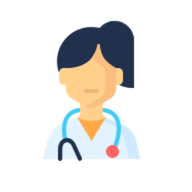
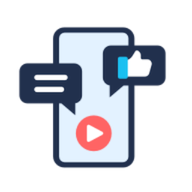
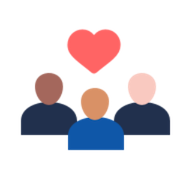
We'd love to hear from you! Please share your name and email to post and read comments.
You'll also get the latest articles directly to your inbox.